Projects are the highest node in the Requirements Manager and contain specifications. You can create multiple projects and create subjects under a project to provide one more level of categorization to specifications.
To create projects, follow these steps:
- Go to Application Menu > Data Catalog > Requirements Manager.
- Under the Requirements Workspace pane, right-click the Specification Templates Catalogue node.
- Click Create Project.
- Enter Project Name and Project Description.
- Project Name - Nasdaq PDLC
- Project Description - This project captures functional and business requirements of the data migration project.
- Click
 .
.
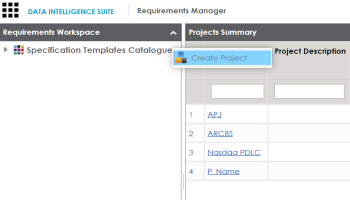
The Create Project page appears.
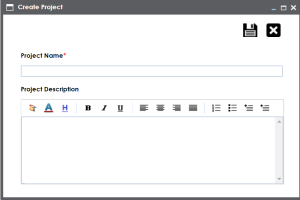
For example:
The project is created and saved in the Specification Templates Catalogue tree.
Note: You can also create subjects under the project. Subjects can also contain multiple specifications.
Once a project is created you can:
|
Copyright © 2020 erwin, Inc.
All rights reserved.
|
|